+Fastboot+simple+15.jpg) |
| Detailed Guide FlashTool (Flash stock rom file. FTF) Fastboot simple |
I think that if you use a Sony phone without using FlashTool know it's hard to talk to the rom. This article I want to go deeper, to look at those who do not know anything about FlashTool, after reading this article will have the most basic and easy to understand so that you can conduct a rom with FlashTool up easily.
Step 1. Preparation
FlashTool:
- With the 2011 Xperia users I recommend using 0.6.6 version Download here
- With the 2013 Xperia users should use the latest FlashTool 0.9.9.0 Download here
Step 2. Install
- Install the downloaded file
- If we have old FlashTool it will be forced to delete old and weighed FlashTool new FlashTool. So in order to not lose your data in C: \ FlashTool \ firmwaves To move the rom you copied into the new FlashTool to avoid deletion.
- We now proceed FlashTool setup for win, we setup file downloaded setup file and then continue to update
- If you have old FlashTool it will Uninstaller old FlashTool.
- Then it will install the new FlashTool, if you have not installed it will install FlashTool always.
FlashTool will default is C:/ FlashTool
- The next step is very important because through it relates to your phone with FlashTool contact or not. It is installed on our FlashTool C: \ FlashTool \ Driver to install the driver for your phone in the regime, fat machine, fashtool, fastboot
- I install Driver, you tick all the boxes home, Shelves it to make sure you tick as m . Rest assured my friends it's not as heavy as we might think only a few but not sure what was missing.
e installation, the installation process it will notify the driver has been installed, you just press Install dentist, it includes 3 types of drivers, so you just Click Install to have continued until this table appears as are.
- This phase ended we were then, we proceed to examine restart the computer (make sure that the driver is working well). And plug the phone cable into the computer
When taking into effect the following shall be considered as you're connected to oki
- After we're done, but the most important thing you need to do now is to test the state of the machine to ensure that the flash was not faulty. I turn the phone into computer mode flashmode to update driver and when we turned up it will press machine FlashTool you flashmode mode driver update is successful, then that step.
3. Using FlashTool (this will be in the evening to invite you to watch)
I will guide you to the 3 most basic features for users
I went to the most important features for FlashTool
a. Proceed flash firmwares
With the updata FlashTool firmwares users via file. FTF does not, if you are a beginner you can follow the pictures.
- You start FlashTool and kick the black lightning
FlashTool will tell you the status of the machine you are using, kernel, root, your computer ... generally all that you are interested.
- I choose flashmode
- Select the firmware to flash (usually firmwares have a file download. FTF file and copy it to C:\ FlashTool \firmwares)
- As shown on the I-4.1B.0.431 LT15i is selected. You will notice that as shown, do not tick off wipe data and cache wipe. If you tick off it for fear of losing the machine keeps your data will be bootloop. Note that as the home for you.
FlashTool will turn into a flash file, this union will take computer games to 2p for you to wait for my friend, if you can more FlashTool and carried off to start until this step.
- After it is finished, it will conduct appearing below the table.
- At this stage you pay attention
It contains 4 stages
1. Turn off your phone connection and computer
2. Turn off the phone
3. Hold down the Back (The computer does not have hardware keys Back Down keys but it is still showing as FlashTool Back key) to keep them
4. Plug the cable into the computer
To complete our work is attention off the phone, wait 30 seconds to reach the phone is shut down. With the Xperia Modum Back in 2012 do not have keys with hard keys left exposed phimBack we proceed by pressing Down and images of fish FlashTool your home remains constant.
- Wait for it flash 5p level is finished we can start the device and normal use, the boot time is slightly long should we wait to home, where not been impatience of man.
Fastboot basic.
1. As we proceed on installing the driver for fastboot
- After installation is completed, the device is fastboot mode to check. With our 2011 Xperia Shutdown> Plug the cable + Option keys. With Xperia 2012 or the machine does not have hardware keys're Shutdown Option> Plug the cable + Volume Up key (pump up the volume). And be sure to have the DC on
When signs Device Status: Fastboot mode, then your computer has passed the state Fastboot.
- Conduct a kernel flash: Just unlocked bootloader for the machine and only the dentist you.
1. We in FlashTool:
Choose lightning> Select Fastboot mode
Then it will give you a table to choose from:
If you flash the kernel you should choose option 2
If you choose flash system (this way previously done root for root Xperia 2012 but now has to kiss it)
I choose to flash the kernel:
I used this image for the facilities: You see what kernel I use is boot_Arc.img
After you have made your selection, the machine will automatically proceed to flash and we kick Close
You will see a screen like this FlashTool ie flash was successful
As I mentioned above done for you, but pretty basic knowledge for you to use and packed edit your phone, and make sure you do the proper actions will never best Read it carefully before you proceed .
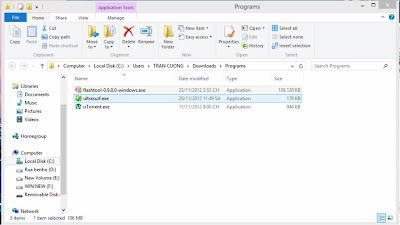
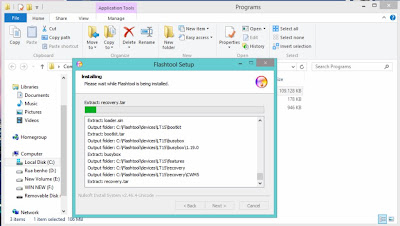

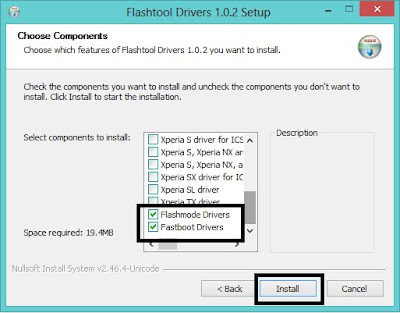

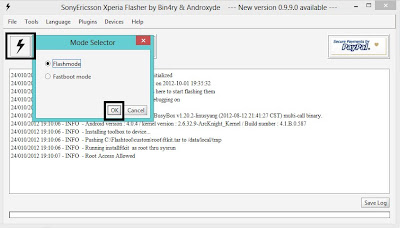

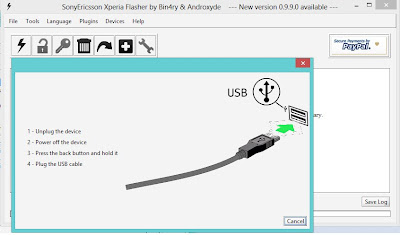
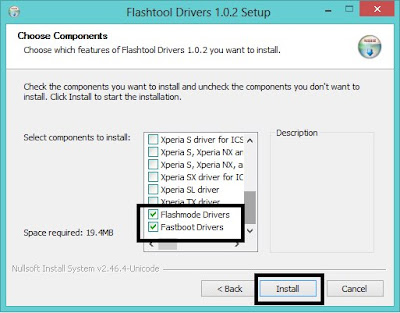
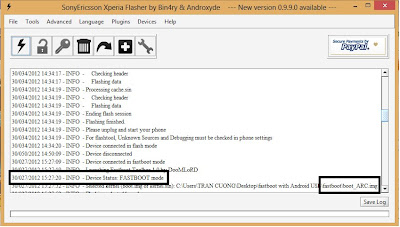

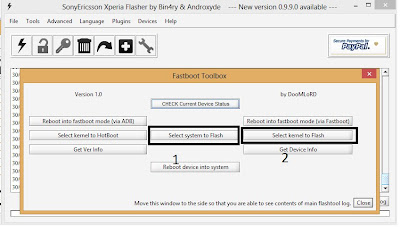
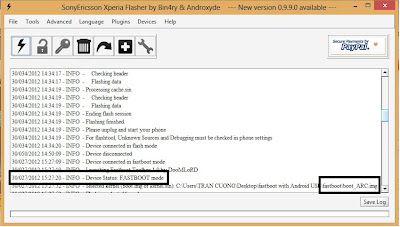
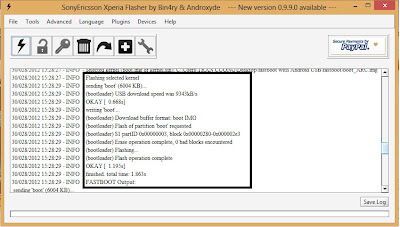
Tidak ada komentar:
Posting Komentar