This content is purposely written and published in respond to a question we've got from a Samsung Galaxy S4 user, requesting assistance in resetting or restoring APN settings in her S4 device. Anyone with the same concern may likewise refer to this guide.
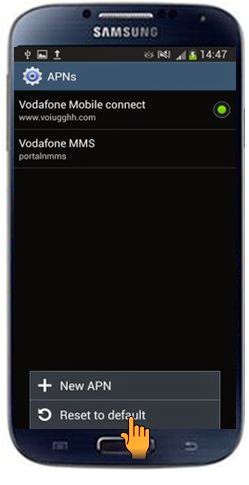 Access Point Name (APN) refers to a setting on your mobile device that identifies an external network your phone can access for data services like 3G or 4G Internet service. Your APN is usually auto-configured or auto-detected for your device. If you are not sure of what information to use for your mobile phone's APN settings, please contact your wireless network carrier for further assistance.
Access Point Name (APN) refers to a setting on your mobile device that identifies an external network your phone can access for data services like 3G or 4G Internet service. Your APN is usually auto-configured or auto-detected for your device. If you are not sure of what information to use for your mobile phone's APN settings, please contact your wireless network carrier for further assistance.Read on to learn more and start whenever you're all set.
1. Tap Apps from the Home screen to get started.
2. Tap Settings to continue.
3. Scroll to and tap to select More networks from Connections menu.
4. Under Network, scroll to and tap to select Mobile networks.
5. Scroll to and tap Access Point Names to proceed.
6. Tap the Menu key to show options.
7. Tap to select Reset to default from the given options.
8. Wait for your device to complete restoring the default APN settings. Once finished, you will be prompted with an onscreen message saying, "Reset default APN settings complete."
It should serve as a hint that your phone's APN settings are now restored to default.
Tidak ada komentar:
Posting Komentar