Ever tried to install some driver software on Windows 8 or 8.1 only to be told it can’t be installed because the driver has not been signed? Wondering how to get passed driver signature enforcement? This guide will help you! Soon you’ll learn exactly how to get your unsigned driver installed. Let’s get started!
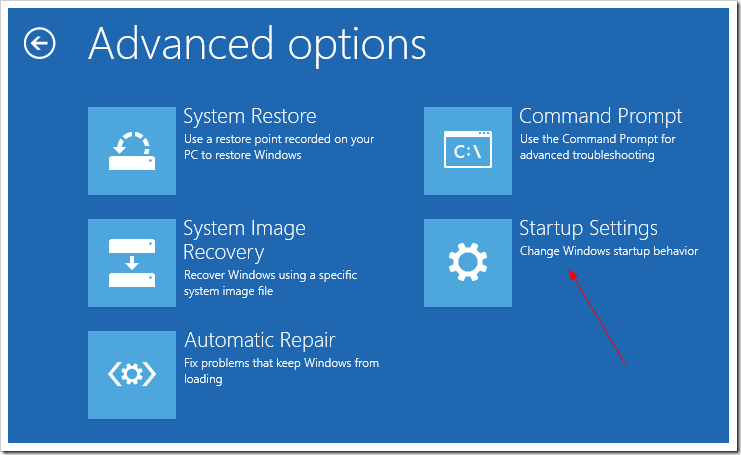
BEFORE WE BEGIN
Driver signature enforcement should only be disabled if you are positive that you need it to be disabled Driver signature enforcement can be re-enabled by simply rebooting.
HOW TO DISABLE DRIVER SIGNATURE ENFORCEMENT IN WINDOWS 8/8.1
Press Win + C on your keyboard to open the Windows Charm bar.
Select the gear icon in the charm bar. Selecting this icon will bring you to the modern ui control panel.
On Windows 8
Select ‘General‘, scroll all the way to the bottom of the page and click on the restart button located under the ‘Advanced Startup ‘ section.
After restarting in the advanced mode, a screen will come up with two options. Select the ‘Troubleshoot‘ option.
When the ‘Troubleshoot‘ option is selected, another window will appear. Find and click the option that says ‘Advanced options’.
In the advanced options window, select the ‘Startup settings‘ option.
Inside the ‘Startup settings ‘ window, a list of selectable boot options will appear. Press the F7 key to disable driver signature enforcement.
Once you’ve selected the option to disable driver signature enforcement reboot back into windows .
On Windows 8.1
In the Modern UI control panel find ‘Update & recovery ‘ on the left hand side of the menu.
Once in ‘Update & recovery,’ select ‘Recovery ‘ in the list of options on the left hand side of the modern ui menu.
After restarting in the advanced mode, a screen will come up with two options. Select the ‘Troubleshoot‘ option.
When the ‘Troubleshoot‘ option is selected, another window will appear. Find and click the option that says ‘Advanced options’.
In the advanced options window, select the ‘Startup settings‘ option.
Inside the ‘Startup settings ‘ window, a list of selectable boot options will appear. Press the F7 key to disable driver signature enforcement.
Once you’ve selected the option to disable driver signature enforcement reboot back into windows.
Done!
Though driver signature enforcement is a necessary security feature, sometimes it can be a real pain. Luckily though, with a bit of tinkering, it can be temporarily disabled when need be. Enjoy!
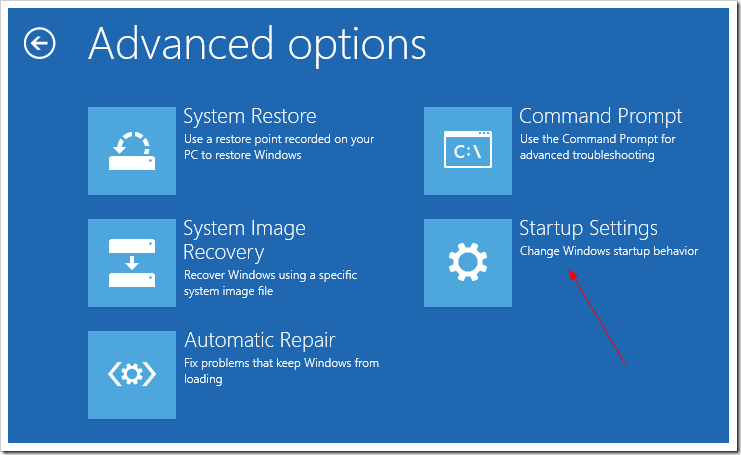
BEFORE WE BEGIN
Driver signature enforcement should only be disabled if you are positive that you need it to be disabled Driver signature enforcement can be re-enabled by simply rebooting.
HOW TO DISABLE DRIVER SIGNATURE ENFORCEMENT IN WINDOWS 8/8.1
Press Win + C on your keyboard to open the Windows Charm bar.
Select the gear icon in the charm bar. Selecting this icon will bring you to the modern ui control panel.
On Windows 8
Select ‘General‘, scroll all the way to the bottom of the page and click on the restart button located under the ‘Advanced Startup ‘ section.
After restarting in the advanced mode, a screen will come up with two options. Select the ‘Troubleshoot‘ option.
When the ‘Troubleshoot‘ option is selected, another window will appear. Find and click the option that says ‘Advanced options’.
In the advanced options window, select the ‘Startup settings‘ option.
Inside the ‘Startup settings ‘ window, a list of selectable boot options will appear. Press the F7 key to disable driver signature enforcement.
Once you’ve selected the option to disable driver signature enforcement reboot back into windows .
On Windows 8.1
In the Modern UI control panel find ‘Update & recovery ‘ on the left hand side of the menu.
Once in ‘Update & recovery,’ select ‘Recovery ‘ in the list of options on the left hand side of the modern ui menu.
After restarting in the advanced mode, a screen will come up with two options. Select the ‘Troubleshoot‘ option.
When the ‘Troubleshoot‘ option is selected, another window will appear. Find and click the option that says ‘Advanced options’.
In the advanced options window, select the ‘Startup settings‘ option.
Inside the ‘Startup settings ‘ window, a list of selectable boot options will appear. Press the F7 key to disable driver signature enforcement.
Once you’ve selected the option to disable driver signature enforcement reboot back into windows.
Done!
Though driver signature enforcement is a necessary security feature, sometimes it can be a real pain. Luckily though, with a bit of tinkering, it can be temporarily disabled when need be. Enjoy!
Tidak ada komentar:
Posting Komentar