This tutorial will help set up and use speed dials on your Samsung Galaxy Alpha. Those who are new to the device and in need of help in using this service may refer to this quick guide.
A. Set up speed dial
Follow these steps to set up speed dials on your Galaxy Alpha:
1. Tap Apps from the Home screen.
2. Tap Phone to open the Phone app/dialer.
3. Tap the More options icon (three-vertical-dots icon).
4. Select Speed dial from the given options.
5. There are 99 available speed dial locations available on the device, by default. Just tap one from the given speed dial locations, and then select a contact from your contacts list.
Hint:
You will be prompted to select a specific number if there are multiple phone numbers for the contact.
B. Using speed dial
If you want to make a call using speed dial, follow these steps:
1. Tap the Phone icon to open or launch the phone application.
2. Dial the first digit of the speed dial number and then touch and hold the last digit. For example, if the speed dial number you can to call is 25, touch 2 and then touch and hold 5.
C. Adding a speed dial quickly
You can quickly add a speed dial to one of the available locations using the keypad 2-9. To do so, touch and hold the desired number.
If you haven't assigned a speed dial, you will be prompted to assign one. If so, simply touch OK and then select a contact.
D. Removing speed dial
You may opt to remove a speed dial you assigned. To do so, tap on the More options icon, select Speed dial, and then tap the X button next to the speed dial you want to delete or remove.
Hint: Speed dial location 1 is reserved for voicemail. So this means it cannot be edited.
And that covers everything on this guide in setting up and using speed dial on your Galaxy Alpha.
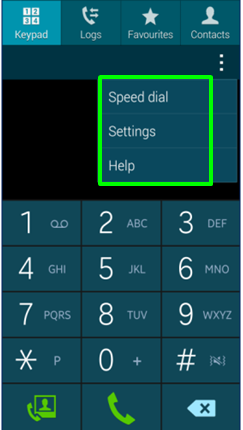
Tidak ada komentar:
Posting Komentar