Having problems with flashing recoveries on your device? Android users like you might get some interest on today's article. As most of us, android users, who wants to tweak their phones, we can say that the mostly-used region when applying modifications is the recovery partition. But what if you can't get your recovery installed in your device? That's the question that we will going to find a solution.
Flashing a recovery is easier with the use of apps such as Mobile Uncle Tools, Rashr Recovery Tools, and other utility apps, also, we can perform image flashing through ADB or through terminal emulator but for Mediatek, there is one method which supposed to be the best method of flashing images but somehow quite took for granted, through SP Flash Tool is the method I am talking about. Some apps might not work in an MTK device, but with Mediatek's very own SP Flash Tool, it works like a charm!
Below is the complete guide how to flash a stock or a custom recovery for any Mediatek device, but though from that fact, you must provide the proper image to be flashed to your device or else it will mess it up. We made up all the steps to make it easier for you to do this successfully. All you need is focus and a little brain.
How To Flash Stock/Custom Recovery Using SP Flash Tool
Only follow the steps provided. Applying the procedure means you are fully responsible for the possible outcome of your device. If you are confused, read the steps again, if you hesitate, do enough research.
Things you need:
Preparations:
Download and install the Drivers (click the Install bat file and wait for it to finish the installation so don't close it). Create your own scatter file if you don't have one, it differs from each MTK device. Download and extract SP Flash Tool. Finally the recovery (stock or custom/CWM/TWRP) which is made for your device (make sure it is named as recovery only not cwm_recovery, etc.), don't flash recovery that is not made for your device.
Instructions:
1. Open SP Flash Tools and click Scatter Loading, now select the scatter file of your device.
2. Make sure all boxes are NOT checked, if there's a check, remove it by clicking the check.
3. Now, click RECOVERY from the list. A new window will appear, find the recovery image that you want to flash or install and click Open.
4. It will now look like the image above. The RECOVERY is the ONLY one checked on the list and you can see the location of the recovery image that you are going to flash.
5. TURN OFF your android phone. When it is already off, click the Download button on the SP Flash Tool, then click Yes. After that, connect your switched-OFF phone to your computer using USB Cable.
6. The tool will detect your phone and flash the recovery, if your computer can't detect your phone, re-install the Drivers that I have provided. Wait until a prompt with green circle will appear, that means the flashing is done successfully.

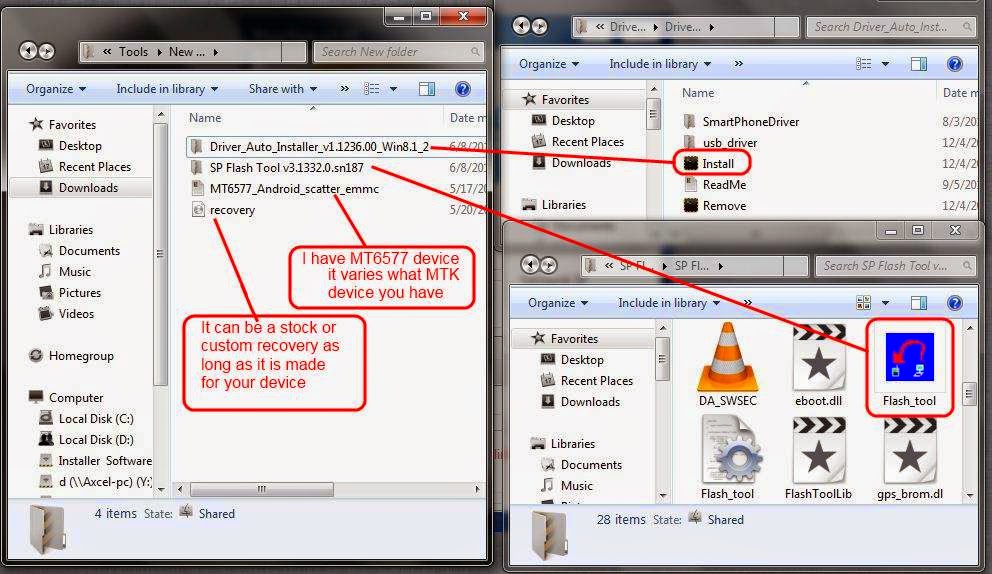






Tidak ada komentar:
Posting Komentar