Option 1. Backup and Retrieve Text Messages Using Samsung Kies
Samsung Kies is a powerful but free application launched by Samsung Company. It can transfer photos and videos to save memorable moments and free up space. The most incredible and usable function is that backing up important content from your Samsung device-including text messages, contacts, and more on your computer.
Backup text messages on Samsung
- Connect Samsung device to your computer.
- Run Kies and hit button "Back Up/Restore"
- Mark the checkbox next to "Messages" on the list, or you can Select all items. Click "Backup".
- Wait for your backup to finish, then click the Complete button.
Restore lost text messages from Samsung
- Connect your Samsung device to your computer.
- Start Kies and enter the "Back up/Restore" tab on the top and click "Restore data" on the left.
- Select backup file which you want to restore text messages from the drop-down box. If you cannot find the file, scroll to the bottom, click "Find file".
- Mark "Messages" you need to restore from backup file, and hit "Restore". Then, click "Complete" when the restore is finished.
Note: Text messages in the backup file will be restored using kies. In the meantime, your new messages added after backing up are gone when syncing with kies.
Option 2. Backup and Restore Text Messages with Android Data Recovery
If by any chance that you didn't back up before you lost text messages, and you didn't find all your precious text by using kies, I recommend a very useful tool: Android Data Recovery to you. It is specially designed to recover data from Android phones, including Samsung S3/S3 mini/S4/S5/S5 mini/Note series etc. and HTC, LG, Sony Motorola mobiles. You can not only backup and restore text messages but transfer and retrieve lost data like contacts, call log, photos, videos etc. on Samsung.
- Get a Jihosoft Android Data Recovery program. Simply download and install it on your computer.
- Connect your Samsung device to computer via an USB cable. You'd better connect one Samsung device at a time and keep it connected until the recovery process finishes.
- Enable USB debugging on your Samsung (optional). If you already enabled USB debugging, just disregard this step.
- Analyze and scan data on Samsung device. When the new window shows "Ready to Scan" after you enabled USB debugging, click "Start" to scan data. (Keep an eye on your Samsung device, you may get a pop-up message, just click "OK" to allow USB debugging.)
- Backup and restore data on Samsung. All data found on your Samsung will be listed in the result. You can preview both the existing and deleted messages, select existing messages you want to backup and transfer, click "Recover" to save them on computer. Meanwhile, you can mark "Messages" and hit "Recover" button to restore deleted text messages.
Note: You need to know that once you added new data after the text messages lost, the deleted SMS will be probably overwritten by new content, which makes deleted text messages unrecoverable.
Tags:
recover deleted text messages galaxy s5
galaxy s4 sms recovery
galaxy s3 text message recovery
retrieve deleted text messages on Android

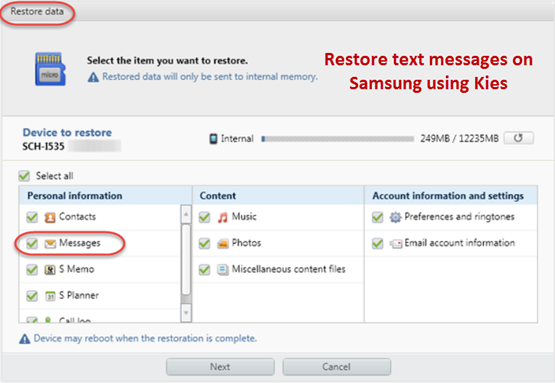

Tidak ada komentar:
Posting Komentar